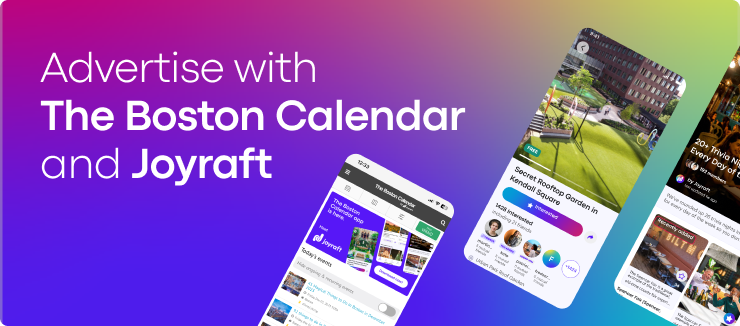How to add your event listings to The Boston Calendar/Joyraft



Where:
Online event
Admission:
FREE
Categories:
Event website:
https://www.thebostoncalendar.com
Welcome to The Boston Calendar (TBC) & Joyraft platform, your trusted source for Boston’s best events and experiences around the city. If you’re a business owner, event organizer, yoga instructor or anyone in between, we’ve got you covered. It’s easier than ever to list your experience on TBC/Joyraft. In just a few simple steps, your content could be available to our 250,000+ active users.
We’ll walk you through 4 simple steps to get you started.
1) Sign up for a free account
Just click “Sign up” or “Sign in” (if you already have an account) on the upper right sidebar menu.
2) Make sure your event is eligible to be listed
There are just so many cool events and experiences happening every day, and we want to make sure that your listing finds the right home. Before you submit a listing, ask yourself if it’s really an event. Our readers are looking for exciting and unique offerings. Find out if yours is eligible here.
3) Enter your event information
Once you’re logged in, you can click that big green button at the top of the page that says “Add new event”. You’ll have the opportunity to enter all the must-know facts— the what, when, where and how much of your event.
Here’s how you’ll do it.
- Start with adding a photo or a video by clicking “Add Media”. Make sure to choose a good one— it’s the first thing people see. You should also have the right to post the media— copyrighted material is not allowed. Any media should be clear, not clouded with text, and represent your event well. Sometimes, an even better option is adding a video instead! Videos can make the listing more dynamic and visually appealing.
- Next, pick the best title for your listing. Once your event is posted, your title is pretty much the only thing that can’t be changed. Changing the title breaks the event link and in turn could affect your event’s SEO. In other words, a new name would make it really hard to find your listing.
- Now it’s time to add the date of your event. This will make it visible on the right page! Fill out your event start date, start time, end date, and end time. For ongoing events that occur every day over a range of dates, only one listing is necessary (it will be displayed on the calendar every day between the start date and end date). You’ll have the option to choose “Display daily times”. If the event recurs every week or month at the same day and time, enter the start and end date as the first day it occurs, then choose accordingly under “Repeating event?” and enter the last date the event will occur (it will appear on the calendar every week or month on the same day and time).
- How much does it cost to enjoy your event? If your event is free, choose “FREE.” Otherwise, indicate the price of your event. If the price varies, fill in “Varies” or “Pay as you go” as your entry.
- Tags make it easier for people to filter the site and find the experiences they’re interested in. Be thoughtful and creative when considering what categories the event falls under. Do not abuse the category tags as your listing will be considered spam and removed from our calendar.
- The event description is what draws the reader in. A reader might click on an interesting title, but if the description isn’t thorough enough, they might click out. Make it informative yet compelling. Make sure you note the purpose of the event and what attendees can expect.
- Finally, you’ll want to tell people where to go! If the event is purely online, make sure to note that. Otherwise, enter the exact address. The last box will ask you if your event is annual— if it is, check that box! Event organizers will get a reminder next year.
4) List it!
Once you’ve dotted your i’s and crossed your t’s, it’s time to click “Create event.” Your listing is now live. You’ll see all your events under your profile tab, and if you need to change anything, you can always click “Edit.”
Let us know if you have any other questions— that’s what we’re here for. Thanks for using TBC/Joyraft!